Get started with WhatFont
Getting started and using the extension is easy.
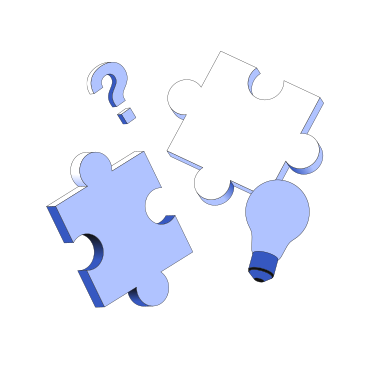
Getting started and using the extension is easy.
Installing the extension is easy. Using it is even easier.
For installing on Google Chrome or Chromium-based browsers, follow the guide below.
chrome://extensions/ in the address bar and press Enter. WhatFont and click on "Add to Chrome" For installing on Mozilla Firefox browser and its release families, follow the guide below.
This short video will help you get an understanding on how to use the extension.
Interesting trivia: The website depicted in the video is the previous version of our present site!